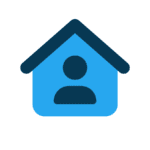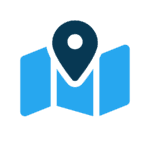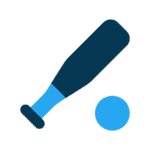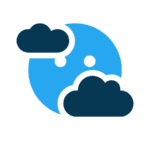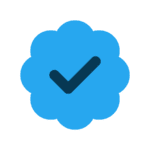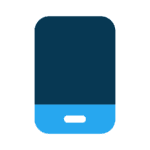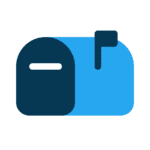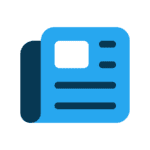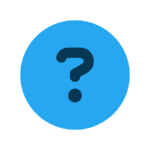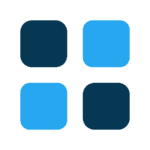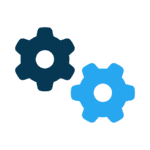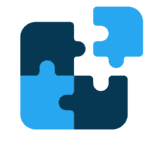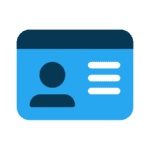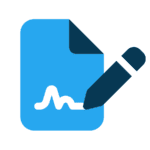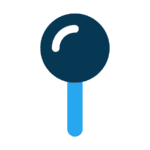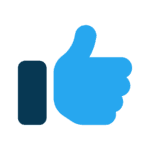One of the niftiest new features in Windows 7 is Libraries, which allows you to gather and view the contents of folders from various locations on your computer without actually moving any of those folders, says Sue Smythe of CMIT Solutions in Everett.
For example, you can create a Library that contains folders stored on your desktop, your C drive and an external drive. It’s incredibly handy for those of us who have a bad habit of storing documents hither and yon, and then forgetting where we put them when it comes time to actually use them.
If you’re using Windows 7 straight out of the box, you’ll have four default libraries: Documents, Pictures, Music and Videos. You can create new ones from scratch by following these steps:
1. Click the Start button and then click your user name.
2. Your personal folder will open. In the left pane, click Libraries.
3. Click New library on the toolbar.
4. Type in the name for your new library and click Enter.
5. You’ll be prompted to include a folder the first time you open the library. This will give the library a default location to store files you add to it.
One of the best things about libraries is that they allow you to sort files by a whole variety of parameters. To learn more about Windows 7 libraries, check out these sources:
Microsoft: An introduction to libraries and some frequently asked questions
Lifehacker: How to use and create libraries
YouTube: A quick tutorial video
Talk to us
> Give us your news tips.
> Send us a letter to the editor.
> More Herald contact information.