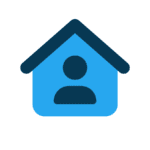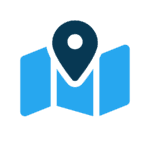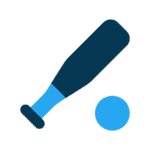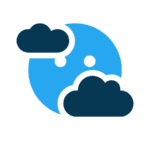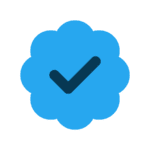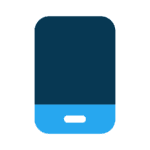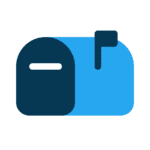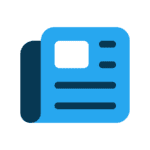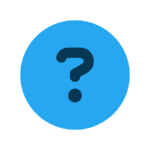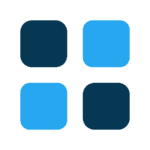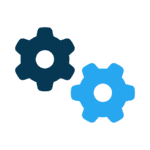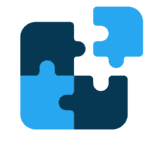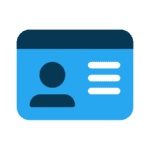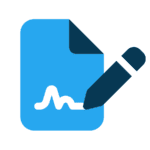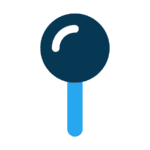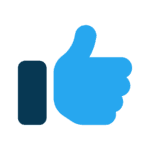Are you a good typist? I used to be. But old age and a couple of medical conditions have made it very difficult for me to use the mouse and keyboard.
My Mac comes with the program called Dictation, and it really does work pretty well. But I can only dictate for 30 to 45 seconds and then Dictation stops to send my text back to its master server. This makes it hard to maintain a train of thought. And without an Internet connection it doesn’t work at all.
I have tried other programs with varying degrees of success. I have to say it was getting to the point where I really did not look forward to having to write my column or even reply to emails.
Then I found Dragon Dictate 3. You’ve probably seen the ads on TV for Dragon Naturally Speaking. This is basically the same product for the Mac. It’s made by a company called Nuance. Street price is $199, but if you search for coupons you can get it for less.
Once I downloaded and installed Dragon Dictate 3, it took me about 10 minutes to set it up with my USB microphone and train it to recognize my speech patterns. From that point on it was very simple to start dictating my documents rather than typing them.
I was amazed at how quickly Dragon was able to recognize some of the technical jargon that I use. For example, I can say “check the TCP/IP stacks before setting up the FTP so we can upload the document by 5 p.m. on Friday.” Dragon was able to interpret the term TCP/IP as well as the time 5 p.m. There are so many examples of things that Dragon recognizes and interprets that it would be impossible to list them all here. But if Dragon does have an issue with a particular word or phrase, it’s simple to select that phrase and correct it. In fact, I dictated this entire column using Dragon.
But Dragon does more than take dictation. There’s a long list of available commands you can use to switch between programs and use features within programs. For example, I can switch to my mail program, create a new message, send that message, read a new message, create a new folder and move messages into that folder — all without touching the keyboard or mouse. You can perform similar tasks and other programs just as easily.
My only complaint would be that there are so many commands it’s almost impossible to get a handle on them to begin with. You can say a command (show available command) that gives you a list of everything that you can say in whatever mode you’re working in. But still, this can be rather overwhelming.
Back to the plus side though. In addition to Dictation, there three other modes available: Command, Spelling and Number.
In Command mode, you are able to select from more than 100 websites, activate or close programs, and switch back and forth between applications. You can also dictate specific keystrokes such as “command C” and other common keyboard combinations. Virtually any command that you can enter with your mouse or keyboard can be spoken instead of entered manually. (One humorous issue: I tried to dictate “Command Mode” and Dragon kept switching to that mode)
Spelling and number modes are pretty much what they sound like. If you have to dictate a string of letters or numbers, these modes make it much easier. You can dictate strings of letters and numbers without having the program assume you are trying to create words. It will even create Roman numerals and mathematical equations for you.
Dragon is great, but it isn’t perfect. You do need to go back and read over a document before sending it, otherwise you end up with some rather amusing results. For example, I sent an email to my wife saying I was going to meet Laura down at the corner; Dragon typed I was “going to meet Laura and Dan at the coroner!” But more often than not, Dragon does a great job. It makes my life a lot easier, and if you know anyone that has any dexterity issues or just problems with typing, you may want to look into this as a solution.
Sven Mogelgaard is the owner of I Need A CTO, an IT consulting firm based in Mill Creek. If you have comments, questions or suggestions for future columns, send an email to info@IneedaCTO.biz or on Facebook at Facebook.com/IneedaCTO.biz.
Talk to us
> Give us your news tips.
> Send us a letter to the editor.
> More Herald contact information.